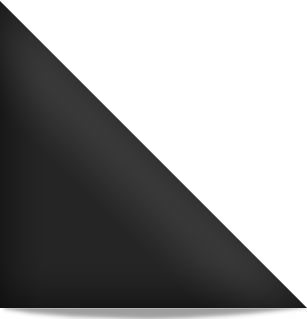WooCommerce integration
WooCommerce is easily integrated with TF themes. Zip your theme. Unpack it in a local folder. Duplicate your theme’s page.php file, and name it woocommerce.php. Edit your page (woocommerce.php) Open up your newly created woocommerce.php in a text editor, or the editor of your choice. Replace the loop which usually starts with: <?php if ( […]
Delete bulk comments
If you are unfortunate enough to get spammed, you may be pounded by thousands of spam comments. Please consult your own IT professional for advice, but I have found this tip works perfectly. To remove unapproved comments manually could take hours (20 at a time from within WordPress Dashboard/Comments). To remove thousands of comments in […]
Catchable fatal error
“Catchable fatal error: Object of class WP_Error could not be converted to string in” etc If you are using the Lightbox gallery plugin, ensure that gallery images are linked to media file, not attachment page (in the specific gallery settings).
WordPress Error

If you get an error: Warning: is_dir() [function.is-dir]: open_basedir restriction in effect. File(/) is not within the allowed path(s): In Settings “Media”, make sure the path is set to default wp-content/uploads Anything else might give you an error. This error was triggered when using WP eCommerce plugin, uploading a new product. Disabling the WP eCommerce […]
Optional blog

The “Blog” function is included with all new CMS websites installed by Redback Graphics. Rather than calling it a blog, you might utilise it’s function to promote products, services and events, which in hand, will greatly increase your SEO ranking for all of the information you include in those “posts”. By using “posts” a user […]
WordPress tip 36

Problem Wordpress edit/insert link, target=”_blank” drop-down is not working. Solution Upgrade TinyMCE Advanced plugin.
WordPress tip 35

Set permalinks to numeric.
WordPress tip 34
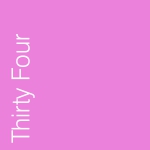
Turn indexing off. More hosting than WordPress, but all part of a new hosting/Wordpress installation.
WordPress tip 33
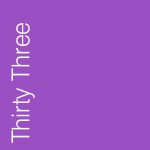
Dashboard/Settings/Discussion, turn off “Allow people to post comments on new articles”, unless you are running a blog and want people to be able to comment on posts (by default).
WordPress tip 32
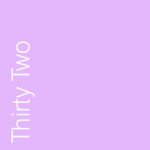
Adding downloadable documents Login to your Dashboard, under “Dashboard”, click once on “Pages”, then once on the page title of the page you want to add a downloadable document, such as a pdf or Word doc file. In the editing box that contains your page content, place your cursor where you want to insert the […]
WordPress tip 31
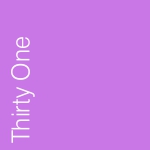
Adding/editing pages | To add a new page Login to your Dashboard, under “Dashboard”, click once on “Pages”, then once on “Add new” button (near “Pages” title), put the title of the page where it says “Enter title here” (this is what will appear in your menu/navigation, so keep it brief). Put the content in […]