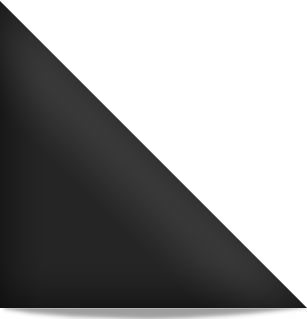Adding/editing pages | To add a new page
Login to your Dashboard, under “Dashboard”, click once on “Pages”, then once on “Add new” button (near “Pages” title), put the title of the page where it says “Enter title here” (this is what will appear in your menu/navigation, so keep it brief).
Put the content in the main editing box of the page by typing or copying and pasting from a Word doc.
You can then click the blue “Publish” button over on the right side of your screen to publish the page. It will be live immediately.
Note – if your new page doesnt appear automatically in the navigation, you may have a custom menu installed. To add your new page to that menu, go to Dashboard/Appearance/Menus, then select the new page from the pages (lower section of screen) and press “Add to Menu” button. It will then appear in the Menu pages. You can then “drag and drop” to arrange the order of pages in the Menu. Dragging an item to the top, will make it appear first left in the naviagtion, the item on the bottom will appear far right in your navigation. Then hit “Save Menu” button on right, and the updated Menu will be live.