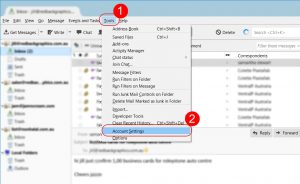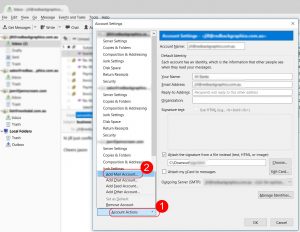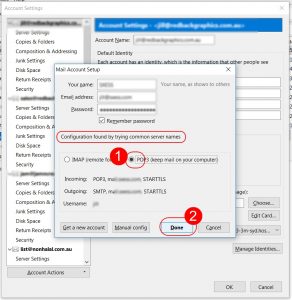Important changes may require you to change settings
By June 30 2018, all servers will be running on the newer SSL protocol as required for PCI Compliance (see https://blog.pcisecuritystandards.org/are-you-ready-for-30-june-2018-sayin-goodbye-to-ssl-early-tls ).
Subsequently, that requires all email accounts to use SSL encryption. You do not have to purchase SSL certificates, you only have to make changes to your email settings. The servers are already using SSL, you only need to change some settings to use SSL.
For existing clients who are not yet using SSL for your email – you only have to make a couple of changes.
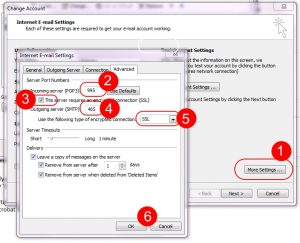 In Outlook (or similar mail client), open the account settings for your email account. Choose the “More” button, then under the Advanced tab:
In Outlook (or similar mail client), open the account settings for your email account. Choose the “More” button, then under the Advanced tab:
- Change the Incoming server POP3 port to 995 (for IMAP use port 993).
- Select this servers requires encrypted connection SSL.
- Change the outgoing server (SMTP) to port 465
- Choose SSL for this connection.
- Click OK, and you are finished.
These settings should work when using mail servers (incoming and outgoing) mail.yourdomain.com.au. 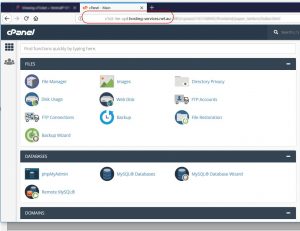 If however you receive an error, please replace the incoming and outgoing mail servers with your serve name, which can be found by logging in to your cPanel (see screenshot at right to locate your server name). Eg. you would replace mail.yourdomain.com.au with c1s3-3m-syd.hosting-services.net.au (example only)
If however you receive an error, please replace the incoming and outgoing mail servers with your serve name, which can be found by logging in to your cPanel (see screenshot at right to locate your server name). Eg. you would replace mail.yourdomain.com.au with c1s3-3m-syd.hosting-services.net.au (example only)
Tip
You can try the new settings on phones to check you have the settings correct, before trying on your computers etc. Please take note of any settings you change prior to changing, so that you can revert back if you are having any issues eg you are using an older operating system as outlined below.
Older operating systems
Microsoft Outlook running on Windows XP or other older Operating Systems (OS), will NOT work with SSL. Your only options (that I am aware of) are to:
- Upgrade your OS and software eg new equipment, later Outlook running on Windows 10
- Install free Thunderbird Email. Thunderbird DOES handle SSL encryption on older OS.
- Consult an IT professional for an alternative solution
Thunderbird
You can install and start using Thunderbird now, before Outlook stops working on older operating systems. That way you will have current emails and contacts already in the Thunderbird software.
Link to free Thunderbird Email software:
https://mozilla-thunderbird.en.softonic.com/download
When adding a new account to Thunderbird though, you should use your server name, not mail.yourdomain.com.au, but, allow Thunderbird to look for you, as it normally will find the server.
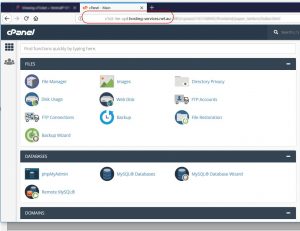 To find your server name (if you need it), log into your cPanel, and note the server name at top, see screenshot on right.
To find your server name (if you need it), log into your cPanel, and note the server name at top, see screenshot on right.
Adding new account to Thunderbird.
Use the settings detailed above, see screenshots below.
Other ways to access email using SSL
You can always access your email accounts via your webmail.